LDAP
Edition: Enterprise
Overview
Docmost supports LDAP (Lightweight Directory Access Protocol) authentication, allowing users to sign in using their existing corporate directory credentials.
Key Features
- Single Sign-On (SSO): Users can authenticate using their LDAP credentials
- Automatic User Provisioning: New users are automatically created upon first login (if enabled)
- Group Sync: Sync user group memberships from LDAP to Docmost on user login
Configuration
Setting Up LDAP Provider
To configure LDAP authentication in your workspace:
- Navigate to Workspace Settings → Security & SSO
- Click on create and Select LDAP / Active Directory from the options
- Configure the following settings:
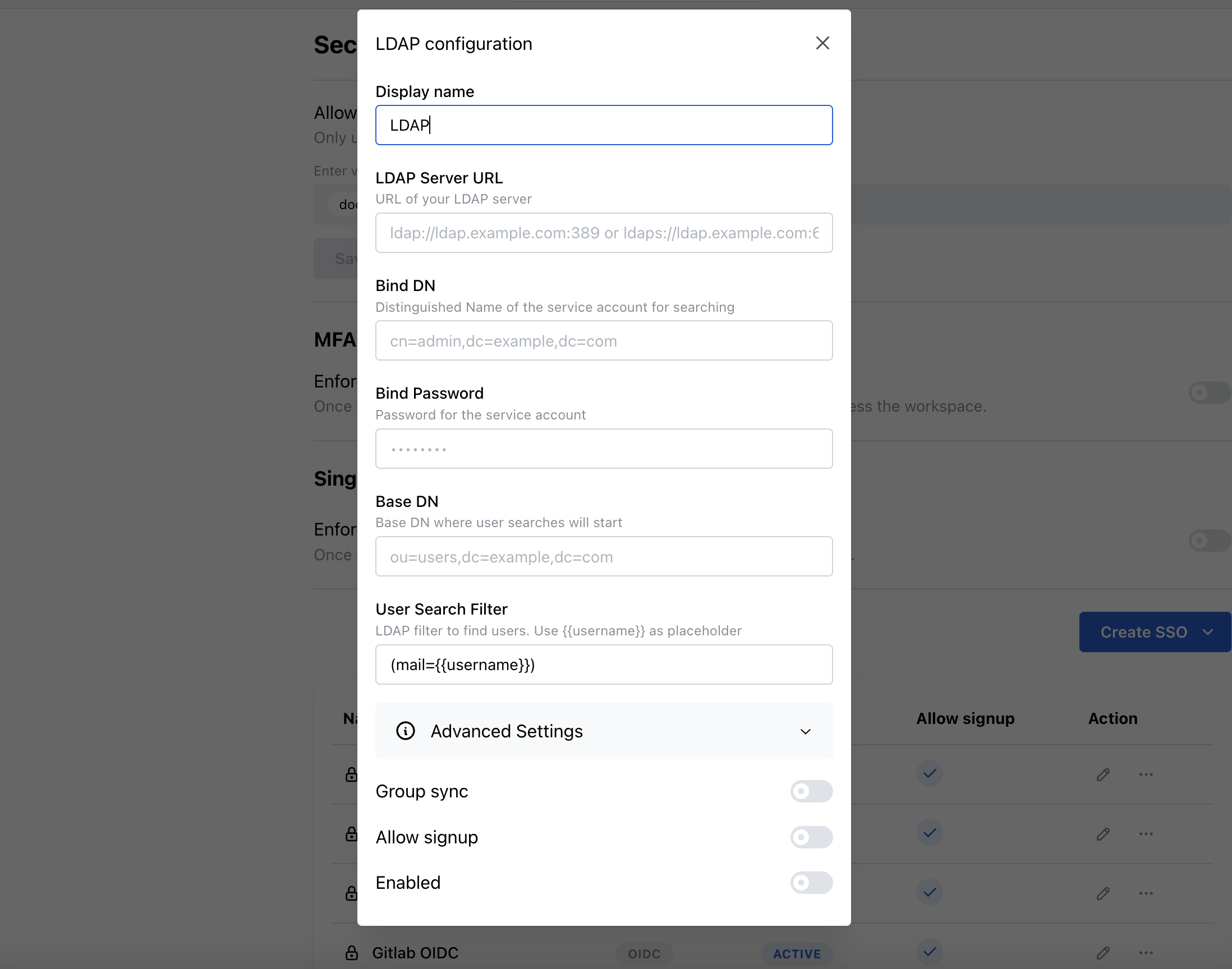
Basic Configuration
| Field | Description | Example |
|---|---|---|
| Display Name | A friendly name for the LDAP provider | Company LDAP |
| LDAP Server URL | The URL of your LDAP server | ldap://ldap.example.com:389 or ldaps://ldap.example.com:636 |
| Bind DN | Distinguished Name of the service account used for searching | cn=admin,dc=example,dc=com |
| Bind Password | Password for the service account | •••••••• |
| Base DN | Base Distinguished Name where user searches will start | ou=users,dc=example,dc=com |
| User Search Filter | LDAP filter to find users (uses {{username}} as placeholder) | (mail={{username}}) or (uid={{username}}) |
Additional Options
- Group Sync: Enable automatic synchronization of LDAP groups to Docmost groups
- Allow Signup: Allow new users to be automatically provisioned on first login
- Enabled: Toggle to enable/disable the LDAP provider
User Authentication Flow
- User clicks on the LDAP login option on the sign-in page
- User enters their LDAP username and password
- Docmost performs the following steps:
- Binds to LDAP server using configured service account
- Searches for the user using the configured search filter
- Validates user credentials by attempting to bind as the user
- Retrieves user attributes (email, name, groups)
- Creates or updates the user account in Docmost
- Syncs group memberships (if enabled)
Group Synchronization
How Group Sync Works
When group synchronization is enabled, Docmost automatically manages user group memberships based on their LDAP group associations.
⚠️ Groups must be pre-created in Docmost: LDAP group synchronization does NOT create new groups. You must manually create groups in Docmost with names that match your LDAP group names.
Setting Up Group Sync
-
Create Groups in Docmost:
Example LDAP Groups:
- CN=Engineering,OU=Groups,DC=example,DC=com
- CN=Marketing,OU=Groups,DC=example,DC=com
- CN=HR-Team,OU=Groups,DC=example,DC=com
Create corresponding Docmost groups:
- Engineering
- Marketing
- HR-TeamLearn more about Docmost Groups Documentation.
-
Enable Group Sync in the LDAP provider configuration
Search Filter Examples
The user search filter determines how Docmost finds users in your LDAP directory. Use {{username}} as a placeholder for the username entered during login.
Integration with Multi-Factor Authentication
LDAP authentication fully supports Docmost's MFA feature:
- Users can enable MFA after initial LDAP login
- MFA challenges are presented after successful LDAP authentication
- MFA settings are managed per-user in Docmost, not in LDAP
- A workspace admin can enforce MFA for all users.
Things to Consider
Existing Users
When enabling LDAP for a workspace with existing users:
- Users with matching email addresses will be linked to their LDAP accounts
- LDAP login will update their profile with LDAP attributes, and sync groups (if group sync is enabled)
Deactivating LDAP
If you need to disable LDAP:
- Existing LDAP users retain their Docmost accounts
- Users will need password resets to regain access
- Group memberships remain unchanged until manually modified
Troubleshooting
Common Issues and Solutions�
| Issue | Possible Cause | Solution |
|---|---|---|
| "LDAP server bind credentials are invalid" | Incorrect bind DN or password | Verify service account credentials |
| "Invalid LDAP username or password" | User credentials incorrect or user not found | Check user search filter and user's LDAP entry |
| Groups not syncing | Groups don't exist in Docmost | Pre-create groups in Docmost with matching names |
| Users can't log in | LDAP provider disabled or misconfigured | Verify provider is enabled and URL is correct |
| TLS connection fails | Certificate validation issues | Check CA certificate configuration |