OIDC
Edition: Enterprise
Docmost supports authentication through OpenID Connect (OIDC), allowing integration with any identity provider that supports the OIDC standard.
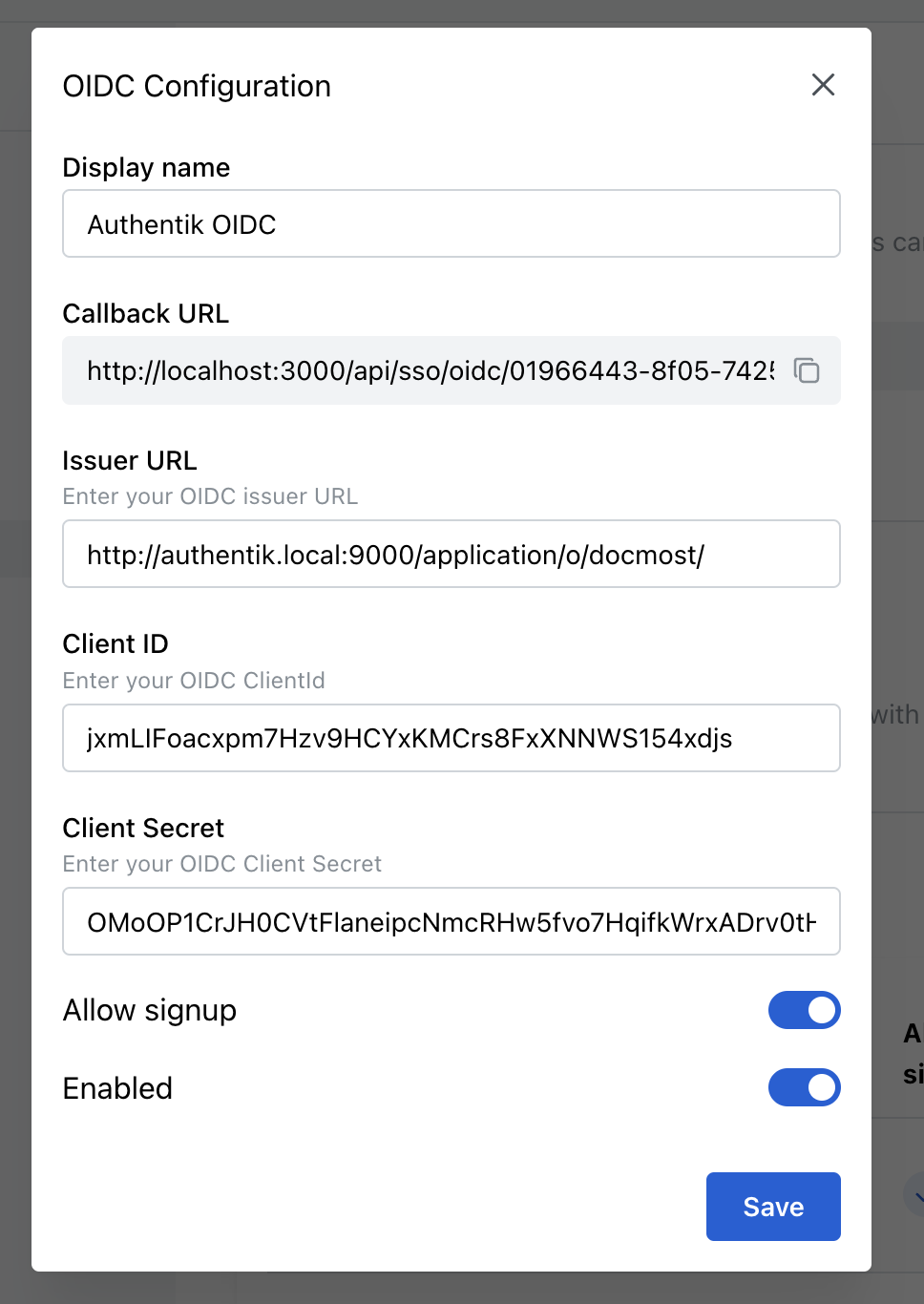
How to configure OpenID Connect (OIDC):
-
Navigate to Security Settings
- Go to Settings → Security & SSO in your Docmost dashboard.
-
Create a New SSO Integration
- Click on the "Create SSO" button.
- Select "OpenID (OIDC)" from the dropdown menu. This opens a configuration popup.
-
Configure Your OIDC Integration
- Enter a descriptive Display Name for this integration (e.g., "Company SSO").
- Copy the provided Callback URL. You’ll need to add this URL to your OIDC provider’s allowed redirect URIs.
-
Enter Your OIDC Provider Details
- Issuer URL: Provide the Issuer URL from your OIDC provider.
- Client ID: Paste the Client ID obtained from your OIDC provider.
- Client Secret: Paste the Client Secret obtained from your OIDC provider.
-
Additional Configuration Options
- To automatically provision users upon their first login, enable the "Allow Signup" toggle.
- To activate this integration immediately, enable the "Enabled" toggle.
-
Save Your Configuration
- Click "Save" to apply your settings.
After successful configuration, your OIDC provider will appear as an available login method on the Docmost login page. Users can now authenticate through your configured OIDC integration.